Wireshark¶
Info
Wireshark is the well known network protocol analyzer. Visual C++ Redistributable Packages for Visual Studio 2013 is required to capture and list network devices.
Capture¶
With WindowsSpyBlocker¶
WindowsSpyBlocker can be used to capture traffic on your network interface. A lite version of Wireshark is embedded in WindowsSpyBlocker.
Warning
Do not forget to edit the app.conf file before continuing.
- wireshark
- capture
- interface: idx of interface used by Wireshark
- filter: packet filter in libpcap filter syntax
- capture
The idx of the interface can be found be launching WindowsSpyBlocker.exe and
select Dev > Wireshark > Print list of network interfaces:
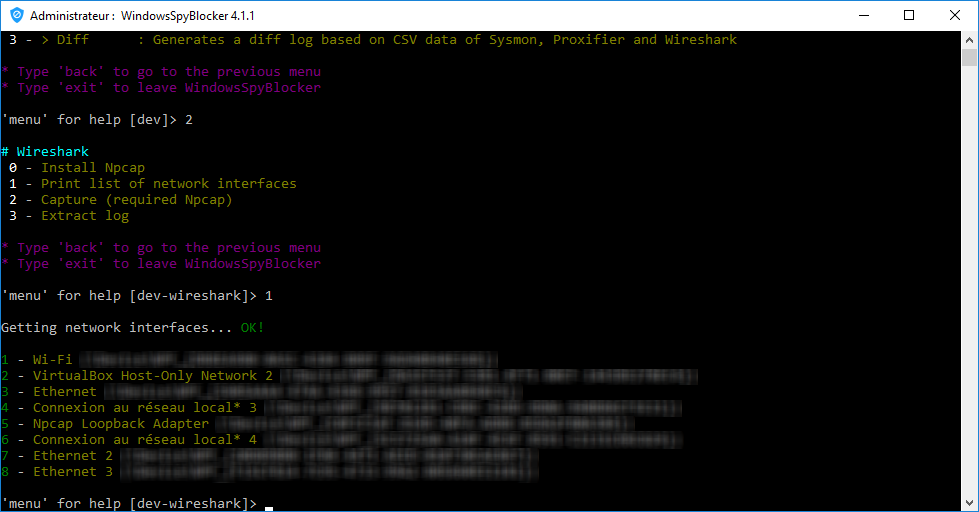
Then go to Dev > Wireshark > Capture to capture packets:
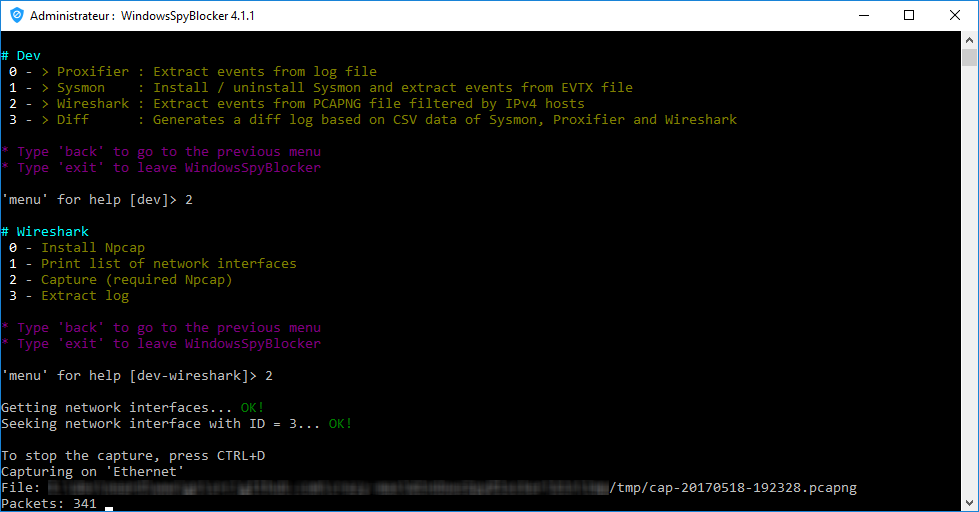
With Wireshark GUI¶
To capture / log traffic with this application, you will have to select the correct adapter and enter a filter:
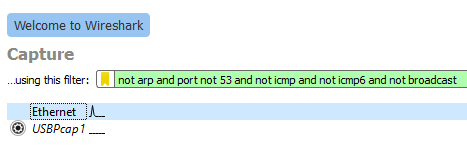
Note
- Filter:
not arp and port not 53 and not icmp and not icmp6 and not broadcast - Adapter: Ethernet
Then click on your adapter to start the capture. When the capture is done, do not forget to save your capture as pcapng format.
With command line¶
@ECHO OFF
"C:\Program Files\Wireshark\dumpcap.exe" -i 1 -f "not arp and port not 53 and not icmp and not icmp6 and not broadcast" -w "C:\tmp\cap.pcapng"
Tip
Where -i 1 is the number of your adapter (here Ethernet)
Parsing¶
WindowsSpyBlocker can be used to parse events and generate CSV files. Before executing the script, do not forget
to edit the app.conf file.
Warning
Do not forget to edit the app.conf file before continuing.
- wireshark
- pcapngPath: Path to your capture file pcapng.
- exclude
- ips: exclude IPs addresses from parsing. Ranges are allowed and in most cases you have to exclude your local network.
- hosts: exclude domains from parsing. Wildcard are allowed and in most cases you have to exclude your local network.
- orgs: exclude by whois organization from parsing. Wildcard are allowed and in most cases you have to exclude your ISP.
Launch WindowsSpyBlocker.exe and select Dev > Wireshark > Extract log:
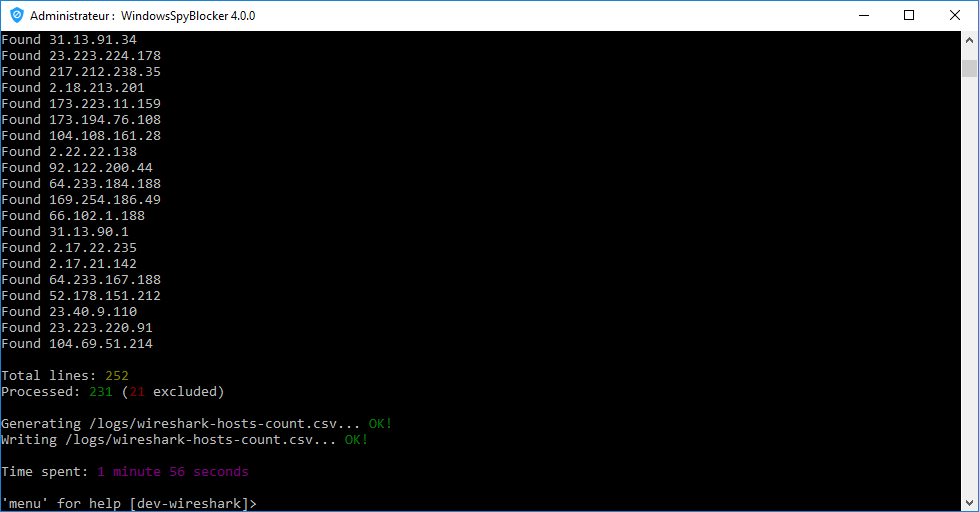
CSV file will be generated in logs/ folder:
wireshark-hosts-count.csv
Created: 2020-08-14 00:18:56